Verify your PayPal using Maybank Debit Card. Here is a simple step by step on how to verify your paypal using your Maybank debit card. Previously, it was disabled but Im glad that now maybank allows us to do this.

You cannot use the normal ATM card (pic above). You have to upgrade your card to the Debit card (pic below)

I think its RM12 to upgrade and I think you can upgrade for the debit card when you’re 18 or above. Not too sure about this. Its better to call the Maybank cust svc to check.
Step One
Login to your Maybank2u account. Look under Utilities and Click on Maybankcard Secure Online Shopping Registration
user posted image
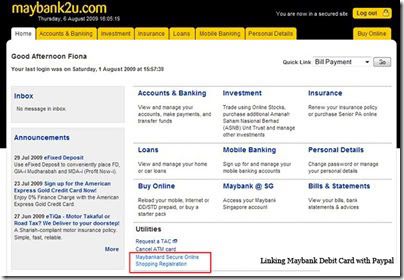
Step Two
Select which card you want to use. In this case, I only have one card, so that is chosen by default.
Fill in the MSOS Password (has to be between 6-8 characters) and confirm
Fill in the Personal Assurance Message. This message will appear when you are asked for your password while shopping online. I think this is to ensure that is Maybank asking for your password and not some phishing site. There must not be any characters other than a-z.
Fill in the Expired Date, CVV, Hint & Answer
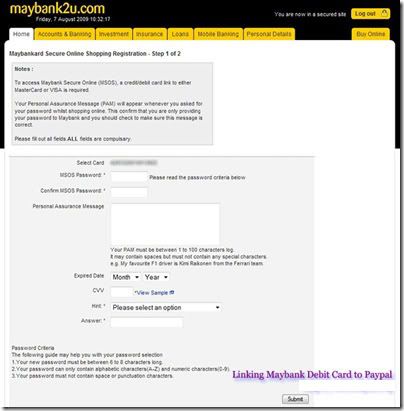
Kalau setakat nak aktifkan VISA maybank online shj, cukup sampai sini
************************************************** **************************
Other debit cards to activate PayPal
Step Three
Get your PayPal account for free.
Step Four
Login to www.paypal.com with your paypal email & password.
In the My Account tab, click Profile and Add/Edit Credit or Debit Card.
Key in the details of your Maybank Visa Debit Card. Make sure the address is exactly the same as your billing address.
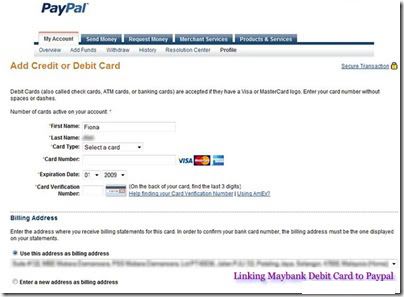
Step Five
You will then get a verification email to your paypal account saying that you have successfully linked your card. And now all you have to do is wait for the code.
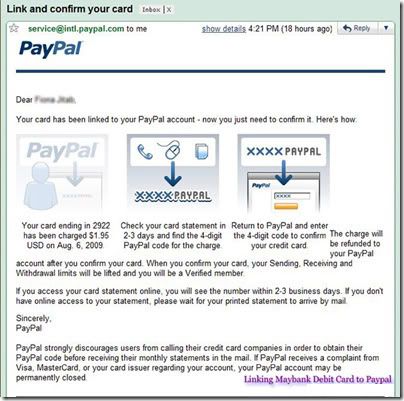
Step Six
Okay this is important : Wait for about ONE DAY before doing the following steps**
Login to your Maybank2u again and click on Accounts & Banking, then click on your Account numberAccount Details.
Then click on Debit Card History. You should then see an entry with the word “Paypal”. The code is the 4 numbers before the word Paypal.
Eg: PREAUTH SALE 8921PAYPAL-*EXPUSE DATED 06/08/09
Paypal Code : 8921
**If you check your account too early, you might not see the details of the transaction and would not be able to get the code
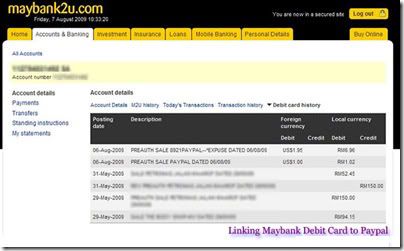
Step Seven
Log in to www.paypal.com and click on Profile, then Add/Edit Credit or Debit Card.
Click on Enter Paypal Code and enter the code you obtained in Step Six.
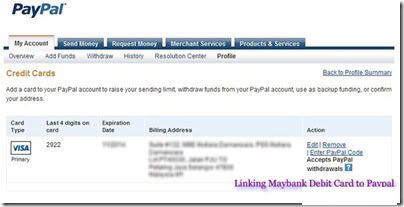
Success!
And now you have successfully linked your Maybank Visa Debit Card to your Paypal. You will get the refund of USD1.95 to your Paypal account.

No comments:
Post a Comment